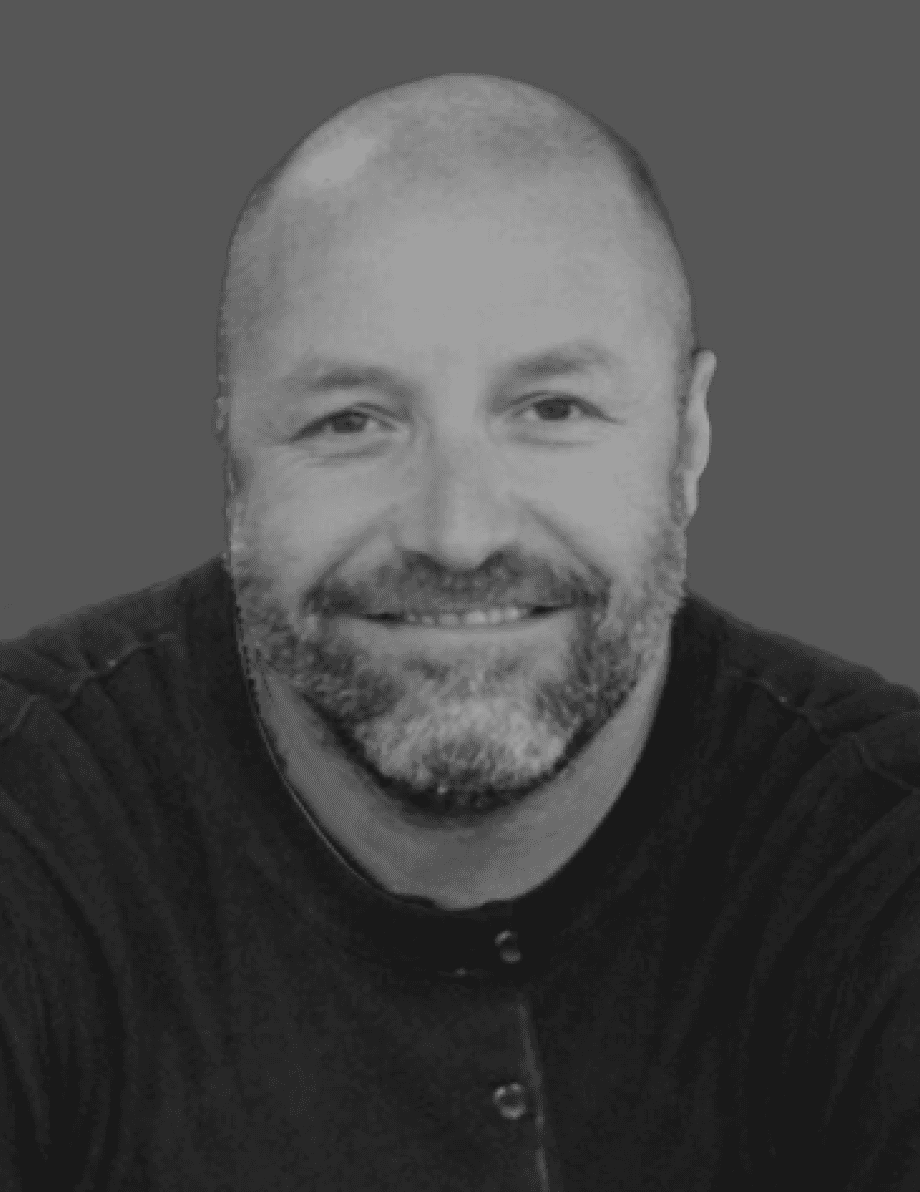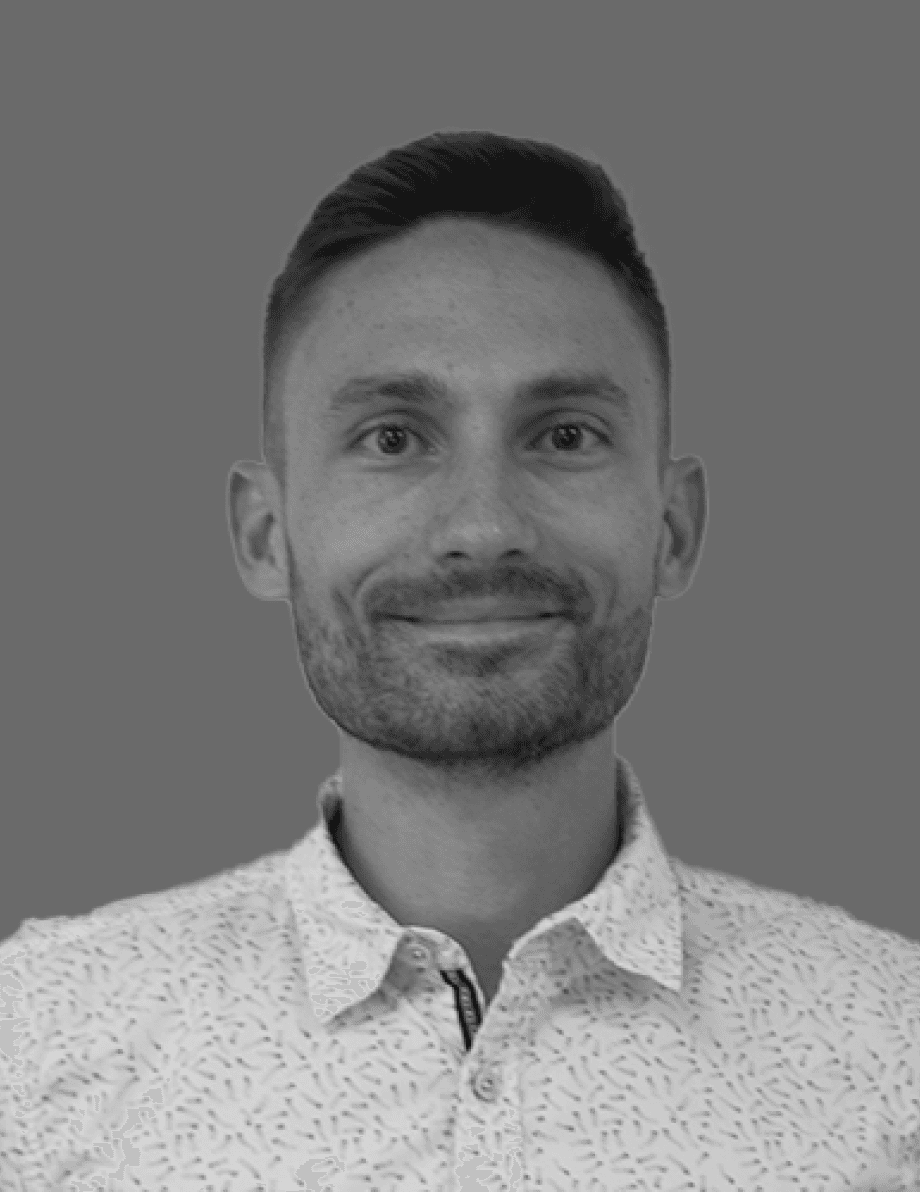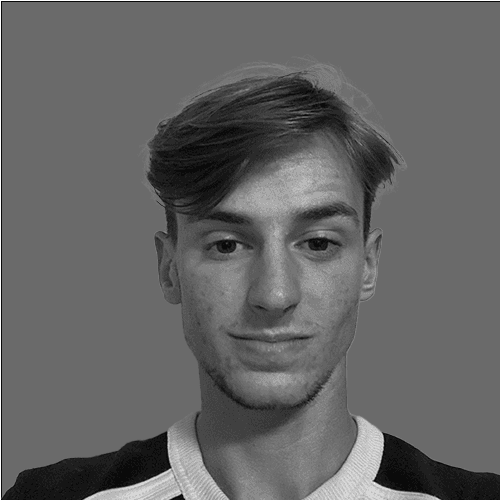THE TEAMPULSE UNIVERSE
All the tools you need to manage
your club and your teams!




APPLICATION
Simplify the management of your team with our comprehensive application, 100% free, with no usage limits and no ads.
Planning upcoming training sessions, matches, and events for the team.
Team messaging and private conversation
Tracking team members' attendance at events
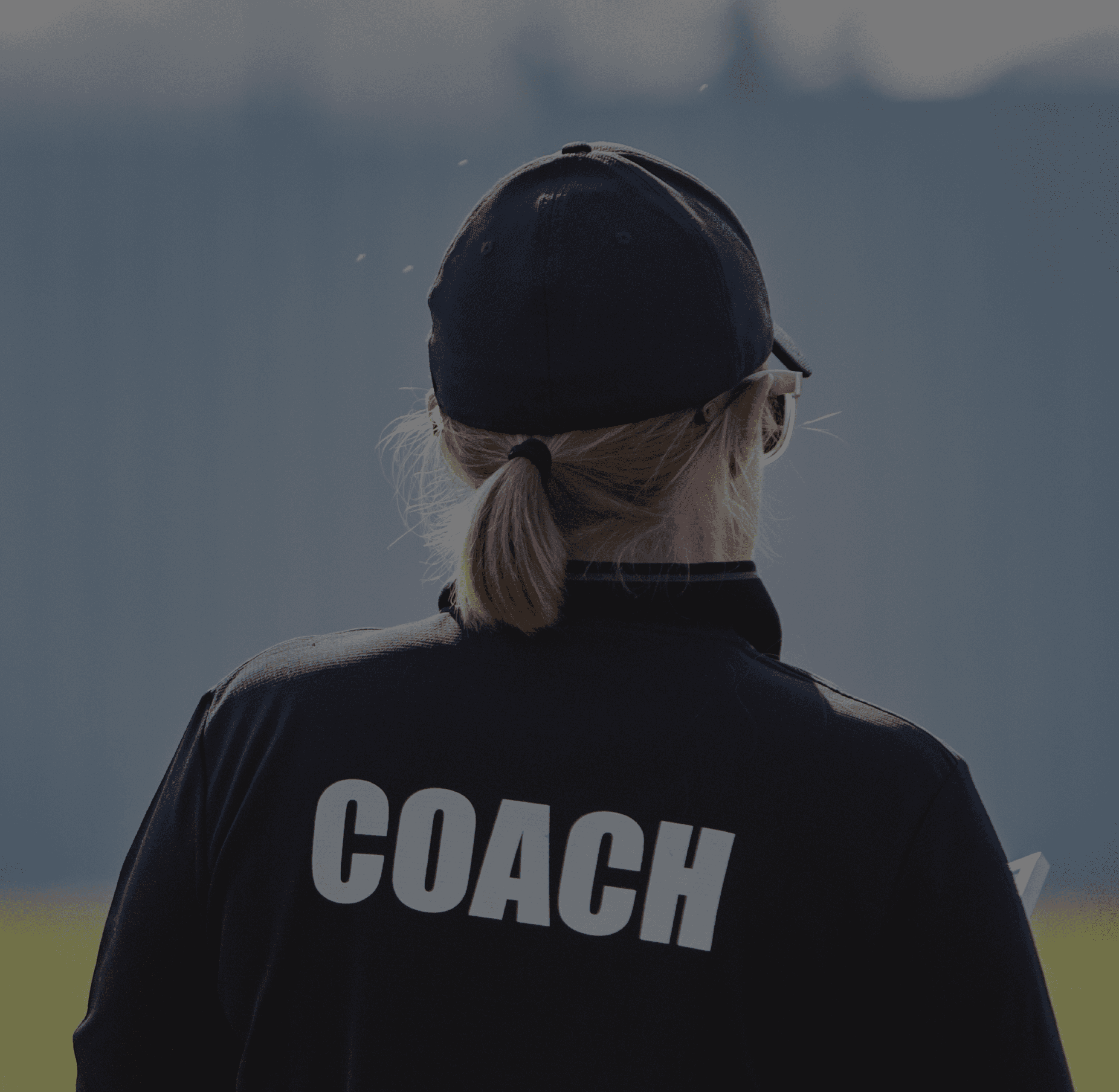

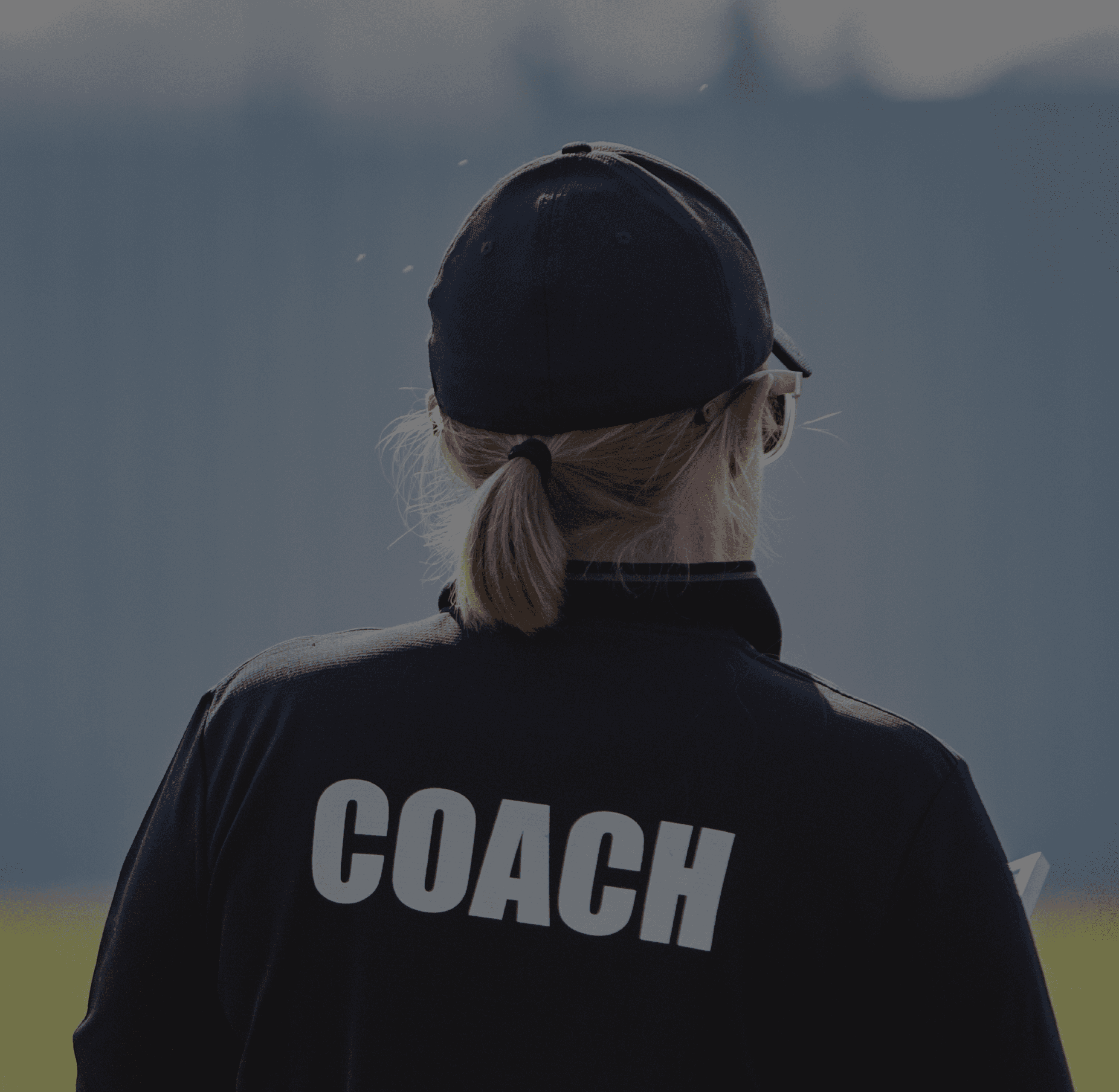

CLUB MANAGEMENT
Manage your club easily with our comprehensive management tool, 100% free, ad-free, and with no usage limits.
Dissemination of messages and important information to all club members
Planning of club and team life events
Monitoring the club's accounting and following up on payments to members
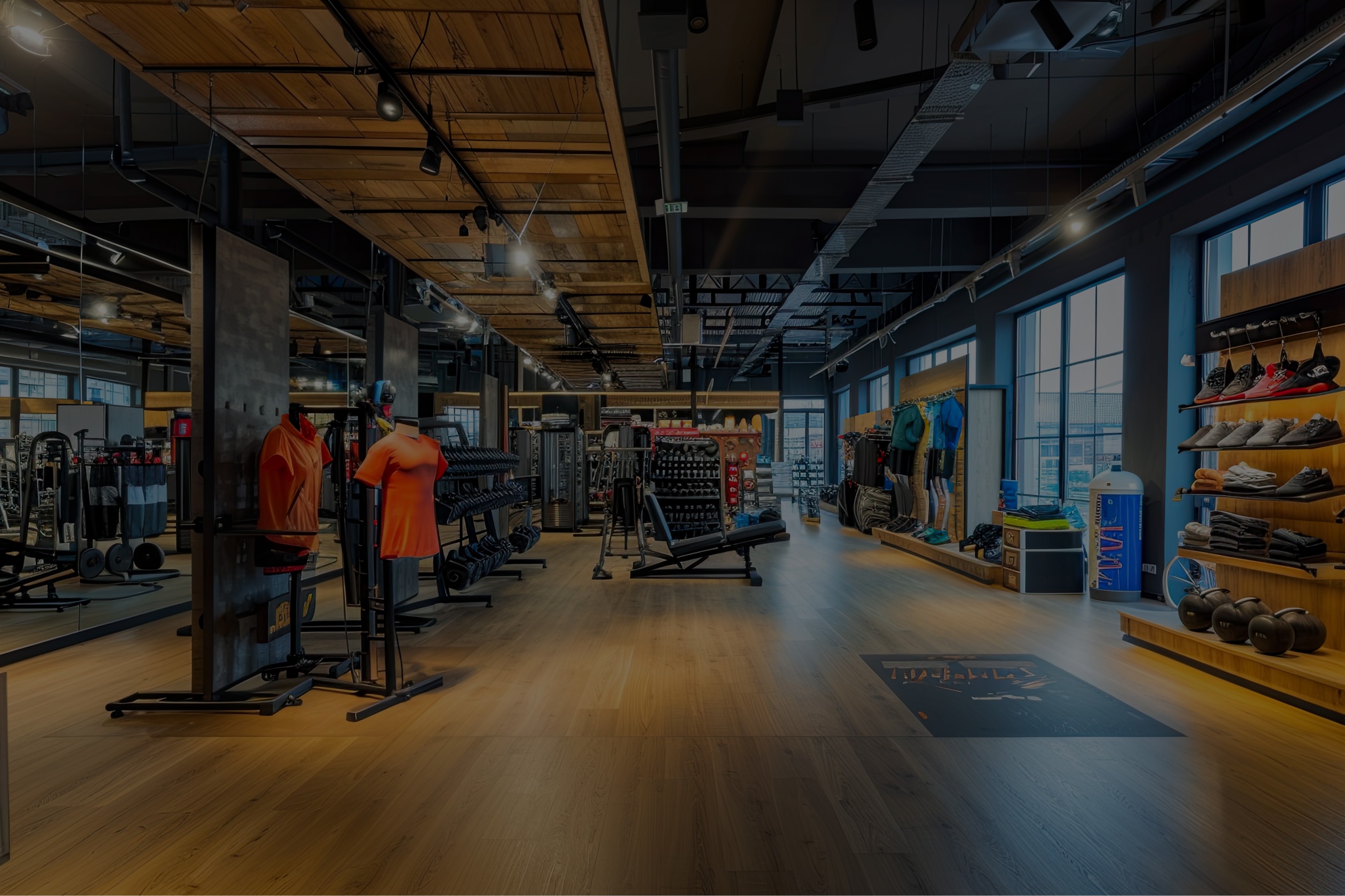

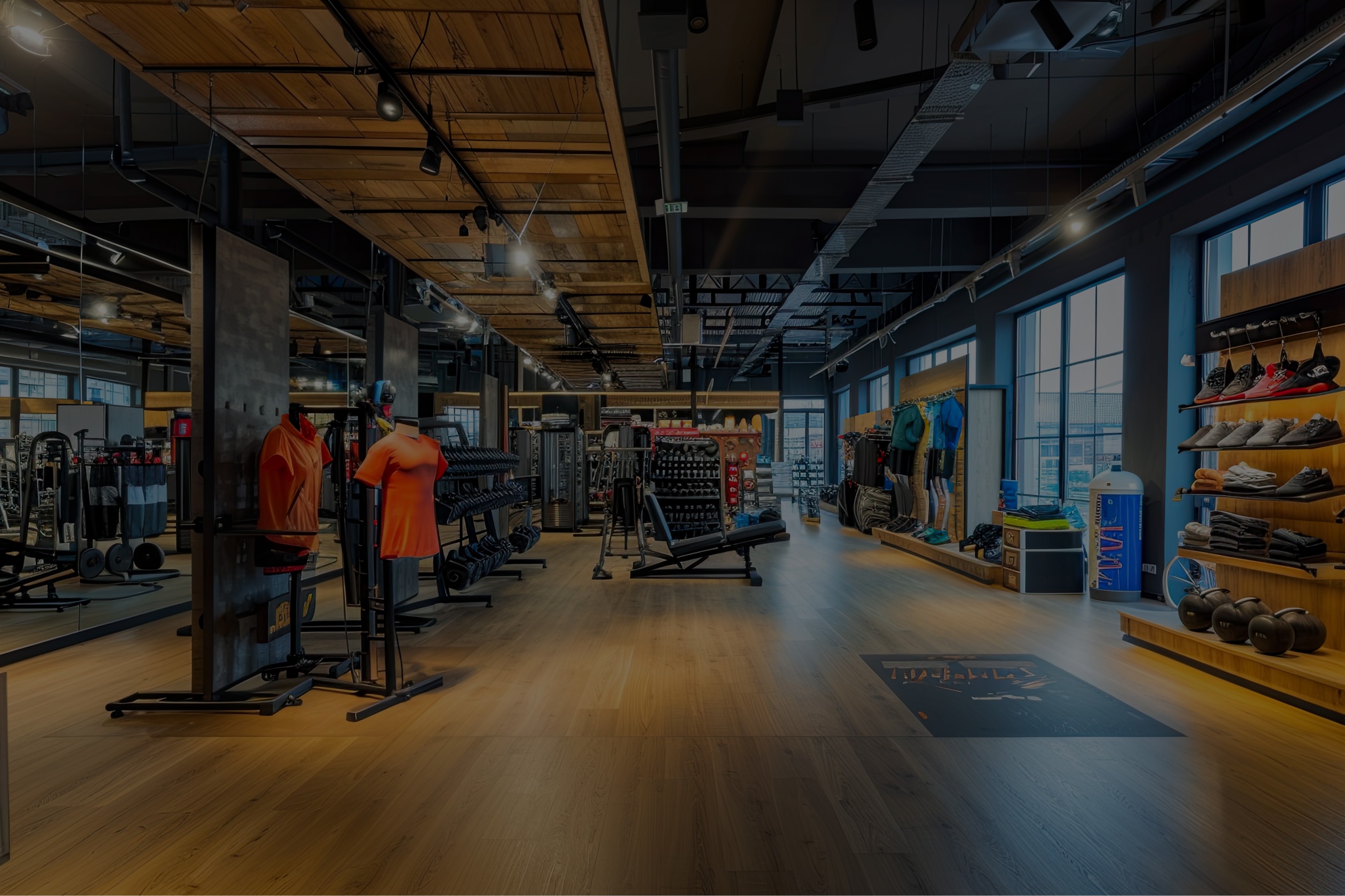

EQUIPMENT
Equip your club completely from A to Z all in one place in just a few clicks.
3D Outfit Configurator
Custom equipment and material for the club
Club Shops




SPONSORING
Participate in the sponsorship campaigns of our partners and find the ideal sponsor for your club.
New custom jersey design in your club's colors
Delivery of jerseys by your new sponsor
Exclusive benefits with your partner

COMMUNICATE
DRIVE
EQUIP
Manage your teams and your club 100% for free, without ads and without limits.

COMMUNICATE
DRIVE
EQUIP
Manage your teams and your club 100% for free, without ads and without limits.

COMMUNICATE
DRIVE
EQUIP
Manage your teams and your club 100% for free, without ads and without limits.
THE TEAMPULSE UNIVERSE
All the necessary tools to manage
your club and your teams!
APPLICATION
Simplify the management of your team with our comprehensive application, 100% free, with no usage limits and no ads.
Scheduling of upcoming training sessions, matches, and events for the team
Team messaging and private conversation
Tracking team members' attendance at events


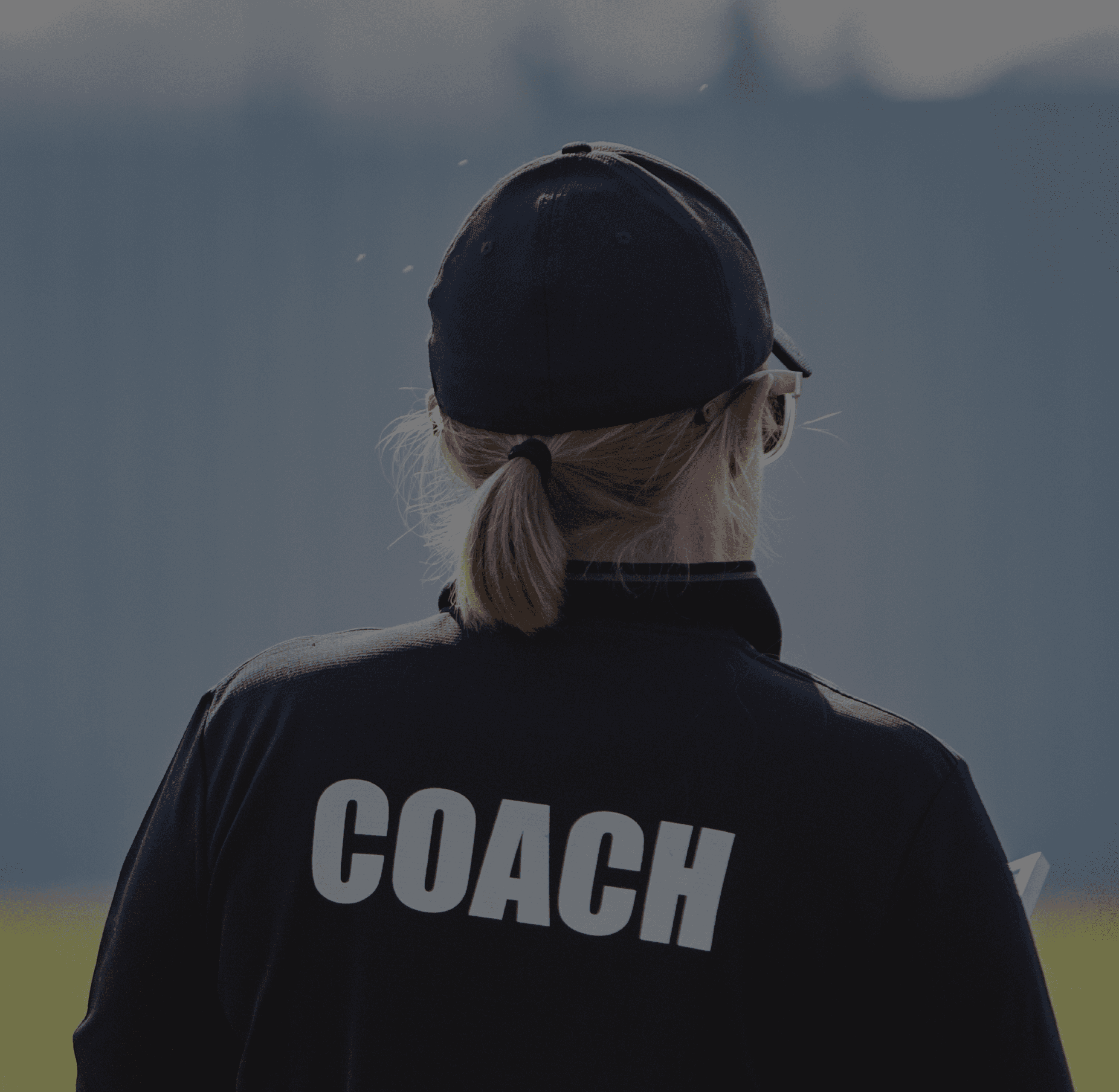

CLUB MANAGEMENT
Manage your club easily with our comprehensive management tool, 100% free, ad-free, and with no usage limits.
Dissemination of messages and important information to all club members
Planning of club and team life events
Monitoring the club's accounting and following up on payments to members
APPLICATION
Simplify the management of your team with our comprehensive application, 100% free, with no usage limits and no ads.
Planning upcoming training sessions, matches, and events for the team.
Team messaging and private conversation
Tracking team members' attendance at events

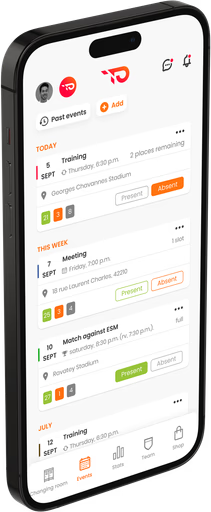
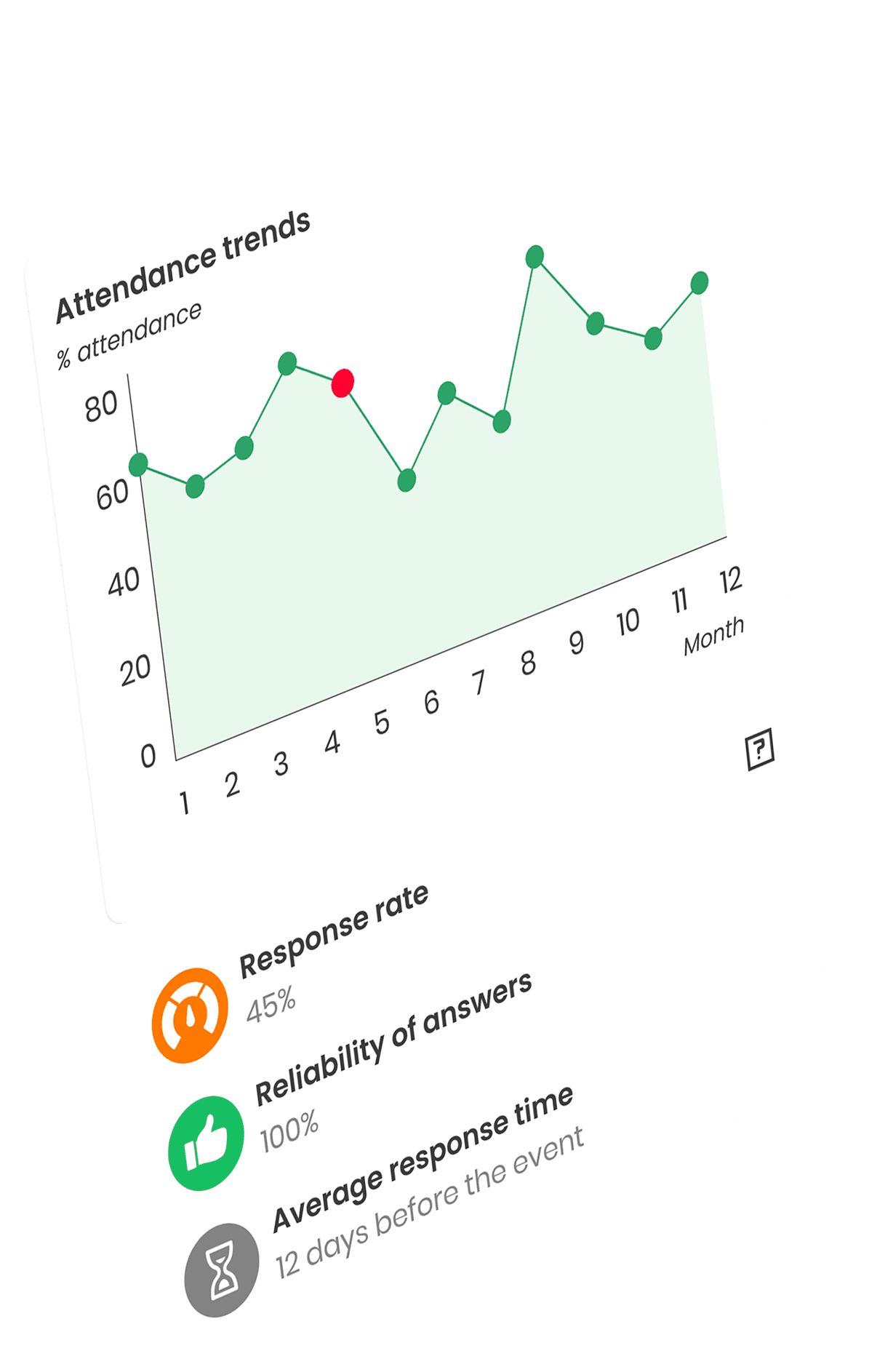
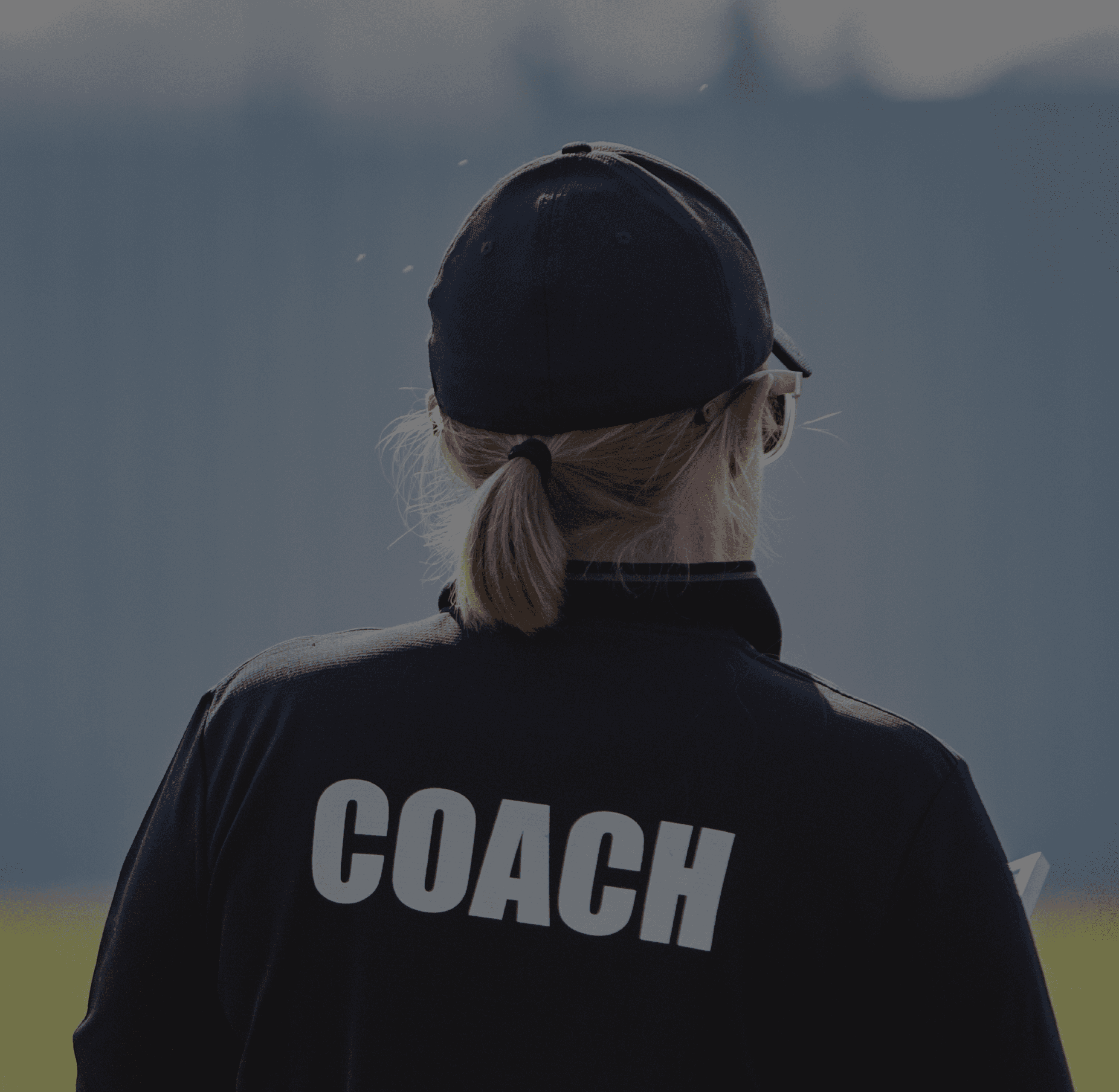
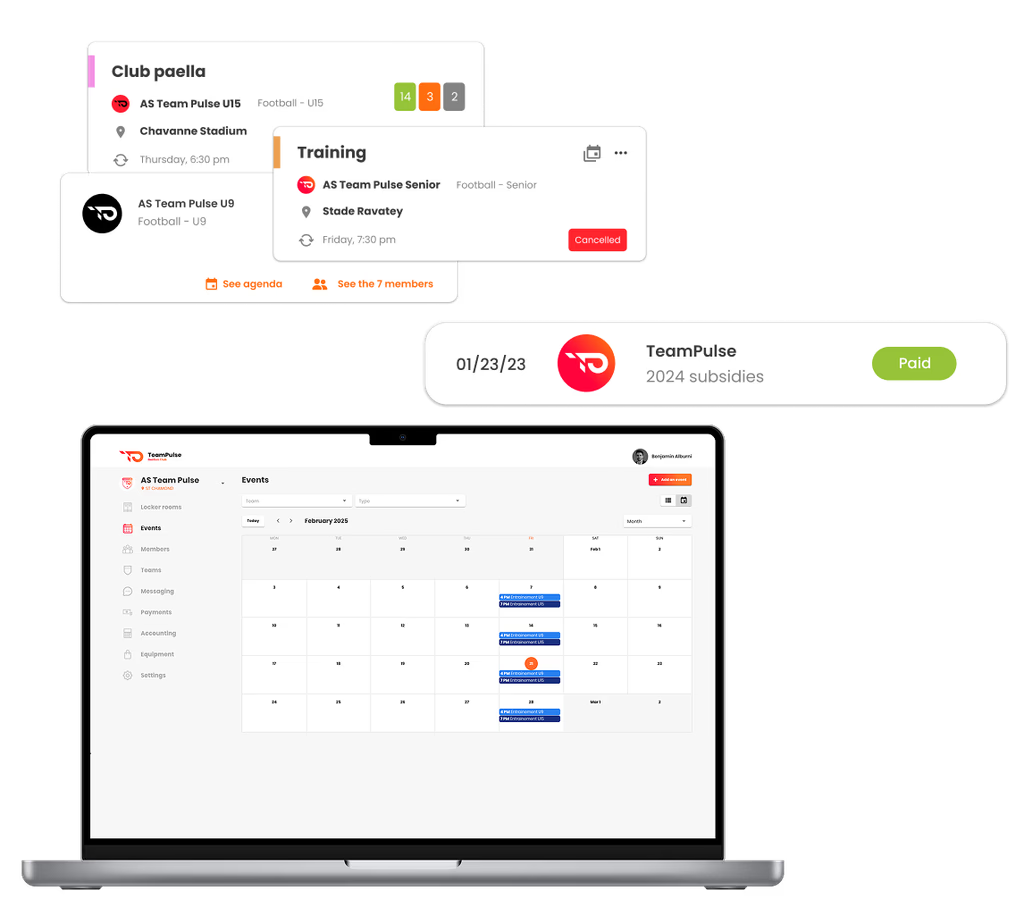
CLUB MANAGEMENT
Manage your club easily with our comprehensive management tool, 100% free, ad-free, and with no usage limits.
Dissemination of messages and important information to all club members
Planning of club and team life events
Monitoring the club's accounting and following up on payments to members
EQUIPMENT
EQUIPMENT
Equip your club completely from A to Z all in one place in just a few clicks.
3D Outfit Configurator
Custom equipment and material for the club
Club Shops
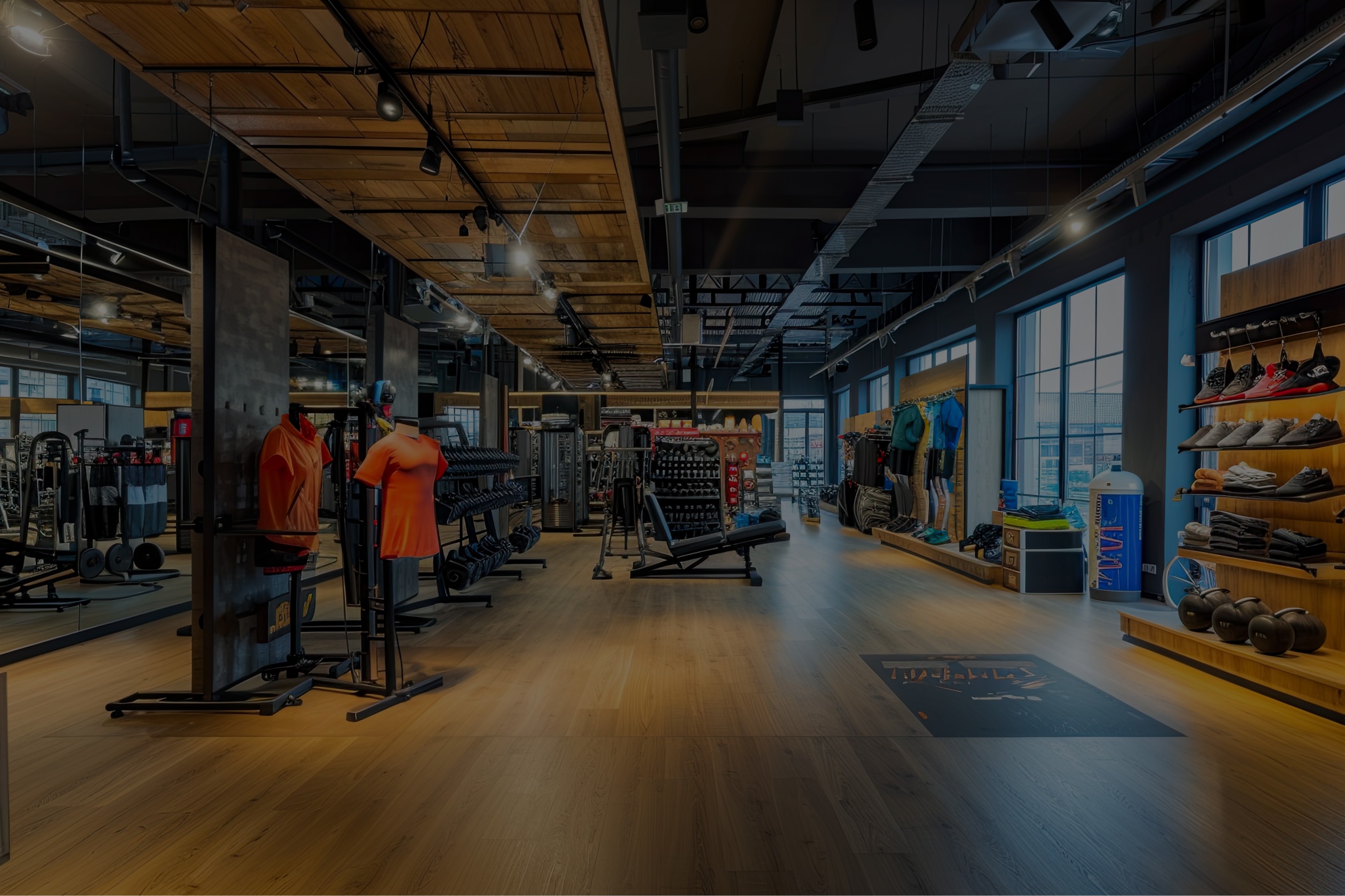





SPONSORING
SPONSORING
Participate in the sponsorship campaigns of our partners and find the ideal sponsor for your club.
New custom jersey design in your club's colors
Delivery of jerseys by your new sponsor
Exclusive benefits with your partner
Focus on the essentials,
TeamPulse takes care of the rest.
Focus on what matters, TeamPulse takes care of the rest.
Focus on the essentials,
TeamPulse takes care of the rest.
Active users
Events created
Sold equipment
Swallowed coffees /year
Registered athletes
Events created
Sold equipment
Swallowed coffees /year
Active users
Events created
Sold equipment
Swallowed coffees /year
What they say about us
Managing my team has never been easier with Teampulse. The app allows me to track my players' attendance in real-time and organize my training sessions with complete ease. A clear, intuitive, and free tool: what more could a coach ask for?

Samuel - Coach
Dijon

Jérôme - President
Montbrison
Excellent application that a friend recently introduced me to. As the president of a padel tennis club, I had to adopt it to communicate and easily organize the club's activities.
Very professional equipment supplier.
Listening to what we are looking for.
We ordered and quickly received our new equipment! I recommend.
Stéphanie - Coach
Lyon
TeamPulse simplifies the management of my training by automatically tracking attendance and absences. No more exchanges on WhatsApp, I save time and focus on what matters: my players. Essential for any coach!

Vanessa - Coach
Cherbourg
As a volleyball coach, TeamPulse has simplified the management of training sessions and my teams. The tool is intuitive, allowing me to easily plan sessions, track players' progress, and communicate quickly with them.

Vincent - Coach
Lyon
TeamPulse has simplified the club's financial management by making it easier to track contributions, expenses, and generate reports. It also improves communication with members, making the organization smoother.

Isabelle - Treasurer
Limoges
I have been using the app for 3 weeks and it helps me a lot to prepare my training as well as to communicate with the parents. What is great is that I was able to ask a question to the developer and he answered me very quickly.

Tristan - Coach
Lille
Fast, professional, top quality. Huge selection and great advice. Our jerseys are great for a very competitive price!!

Antoine - Coach
Marseille
Order of two handball jersey sets with custom personalization. Responsive, professional, and excellent value for money, I recommend!

Thierry - Coach
Annecy
Great app! As a player, just respond to the notification to indicate our presence at the next training session. It's much simpler than a Facebook or WhatsApp group!

Tom - Player
Roanne
Managing my team has never been easier with Teampulse. The app allows me to track my players' attendance in real-time and organize my training sessions with complete ease. A clear, intuitive, and free tool: what more could a coach ask for?

Samuel - Coach
Dijon

Jérôme - President
Montbrison
Excellent application that a friend recently introduced me to. As the president of a padel tennis club, I had to adopt it to communicate and easily organize the club's activities.
Very professional equipment supplier.
Listening to what we are looking for.
We ordered and quickly received our new equipment! I recommend.
Stéphanie - Coach
Lyon
TeamPulse simplifies the management of my training by automatically tracking attendance and absences. No more exchanges on WhatsApp, I save time and focus on what matters: my players. Essential for any coach!

Vanessa - Coach
Cherbourg
As a volleyball coach, TeamPulse has simplified the management of training sessions and my teams. The tool is intuitive, allowing me to easily plan sessions, track players' progress, and communicate quickly with them.

Vincent - Coach
Lyon
TeamPulse has simplified the club's financial management by making it easier to track contributions, expenses, and generate reports. It also improves communication with members, making the organization smoother.

Isabelle - Treasurer
Limoges
I have been using the app for 3 weeks and it helps me a lot to prepare my training as well as to communicate with the parents. What is great is that I was able to ask a question to the developer and he answered me very quickly.

Tristan - Coach
Lille
Fast, professional, top quality. Huge selection and great advice. Our jerseys are great for a very competitive price!!

Antoine - Coach
Marseille
Order of two handball jersey sets with custom personalization. Responsive, professional, and excellent value for money, I recommend!

Thierry - Coach
Annecy
Great app! As a player, just respond to the notification to indicate our presence at the next training session. It's much simpler than a Facebook or WhatsApp group!

Tom - Player
Roanne
Managing my team has never been easier with Teampulse. The app allows me to track my players' attendance in real-time and organize my training sessions with complete ease. A clear, intuitive, and free tool: what more could a coach ask for?

Samuel - Coach
Dijon

Jérôme - President
Montbrison
Excellent application that a friend recently introduced me to. As the president of a padel tennis club, I had to adopt it to communicate and easily organize the club's activities.
Very professional equipment supplier.
Listening to what we are looking for.
We ordered and quickly received our new equipment! I recommend.
Stéphanie - Coach
Lyon
TeamPulse simplifies the management of my training by automatically tracking attendance and absences. No more exchanges on WhatsApp, I save time and focus on what matters: my players. Essential for any coach!

Vanessa - Coach
Cherbourg
As a volleyball coach, TeamPulse has simplified the management of training sessions and my teams. The tool is intuitive, allowing me to easily plan sessions, track players' progress, and communicate quickly with them.

Vincent - Coach
Lyon
TeamPulse has simplified the club's financial management by making it easier to track contributions, expenses, and generate reports. It also improves communication with members, making the organization smoother.

Isabelle - Treasurer
Limoges
I have been using the app for 3 weeks and it helps me a lot to prepare my training as well as to communicate with the parents. What is great is that I was able to ask a question to the developer and he answered me very quickly.

Tristan - Coach
Lille
Fast, professional, top quality. Huge selection and great advice. Our jerseys are great for a very competitive price!!

Antoine - Coach
Marseille
Order of two handball jersey sets with custom personalization. Responsive, professional, and excellent value for money, I recommend!

Thierry - Coach
Annecy
Great app! As a player, just respond to the notification to indicate our presence at the next training session. It's much simpler than a Facebook or WhatsApp group!

Tom - Player
Roanne
Managing my team has never been easier with Teampulse. The app allows me to track my players' attendance in real-time and organize my training sessions with complete ease. A clear, intuitive, and free tool: what more could a coach ask for?

Samuel - Coach
Dijon

Jérôme - President
Montbrison
Excellent application that a friend recently introduced me to. As the president of a padel tennis club, I had to adopt it to communicate and easily organize the club's activities.
Very professional equipment supplier.
Listening to what we are looking for.
We ordered and quickly received our new equipment! I recommend.
Stéphanie - Coach
Lyon
TeamPulse simplifies the management of my training by automatically tracking attendance and absences. No more exchanges on WhatsApp, I save time and focus on what matters: my players. Essential for any coach!

Vanessa - Coach
Cherbourg
As a volleyball coach, TeamPulse has simplified the management of training sessions and my teams. The tool is intuitive, allowing me to easily plan sessions, track players' progress, and communicate quickly with them.

Vincent - Coach
Lyon
TeamPulse has simplified the club's financial management by making it easier to track contributions, expenses, and generate reports. It also improves communication with members, making the organization smoother.

Isabelle - Treasurer
Limoges
I have been using the app for 3 weeks and it helps me a lot to prepare my training as well as to communicate with the parents. What is great is that I was able to ask a question to the developer and he answered me very quickly.

Tristan - Coach
Lille
Fast, professional, top quality. Huge selection and great advice. Our jerseys are great for a very competitive price!!

Antoine - Coach
Marseille
Order of two handball jersey sets with custom personalization. Responsive, professional, and excellent value for money, I recommend!

Thierry - Coach
Annecy
Great app! As a player, just respond to the notification to indicate our presence at the next training session. It's much simpler than a Facebook or WhatsApp group!

Tom - Player
Roanne
Managing my team has never been easier with Teampulse. The app allows me to track my players' attendance in real-time and organize my training sessions with complete ease. A clear, intuitive, and free tool: what more could a coach ask for?

Samuel - Coach
Dijon

Jérôme - President
Montbrison
Excellent application that a friend recently introduced me to. As the president of a padel tennis club, I had to adopt it to communicate and easily organize the club's activities.
Very professional equipment supplier.
Listening to what we are looking for.
We ordered and quickly received our new equipment! I recommend.
Stéphanie - Coach
Lyon
TeamPulse simplifies the management of my training by automatically tracking attendance and absences. No more exchanges on WhatsApp, I save time and focus on what matters: my players. Essential for any coach!

Vanessa - Coach
Cherbourg
As a volleyball coach, TeamPulse has simplified the management of training sessions and my teams. The tool is intuitive, allowing me to easily plan sessions, track players' progress, and communicate quickly with them.

Vincent - Coach
Lyon
TeamPulse has simplified the club's financial management by making it easier to track contributions, expenses, and generate reports. It also improves communication with members, making the organization smoother.

Isabelle - Treasurer
Limoges
I have been using the app for 3 weeks and it helps me a lot to prepare my training as well as to communicate with the parents. What is great is that I was able to ask a question to the developer and he answered me very quickly.

Tristan - Coach
Lille
Fast, professional, top quality. Huge selection and great advice. Our jerseys are great for a very competitive price!!

Antoine - Coach
Marseille
Order of two handball jersey sets with custom personalization. Responsive, professional, and excellent value for money, I recommend!

Thierry - Coach
Annecy
Great app! As a player, just respond to the notification to indicate our presence at the next training session. It's much simpler than a Facebook or WhatsApp group!

Tom - Player
Roanne
Managing my team has never been easier with Teampulse. The app allows me to track my players' attendance in real-time and organize my training sessions with complete ease. A clear, intuitive, and free tool: what more could a coach ask for?

Samuel - Coach
Dijon

Jérôme - President
Montbrison
Excellent application that a friend recently introduced me to. As the president of a padel tennis club, I had to adopt it to communicate and easily organize the club's activities.
Very professional equipment supplier.
Listening to what we are looking for.
We ordered and quickly received our new equipment! I recommend.
Stéphanie - Coach
Lyon
TeamPulse simplifies the management of my training by automatically tracking attendance and absences. No more exchanges on WhatsApp, I save time and focus on what matters: my players. Essential for any coach!

Vanessa - Coach
Cherbourg
As a volleyball coach, TeamPulse has simplified the management of training sessions and my teams. The tool is intuitive, allowing me to easily plan sessions, track players' progress, and communicate quickly with them.

Vincent - Coach
Lyon
TeamPulse has simplified the club's financial management by making it easier to track contributions, expenses, and generate reports. It also improves communication with members, making the organization smoother.

Isabelle - Treasurer
Limoges
I have been using the app for 3 weeks and it helps me a lot to prepare my training as well as to communicate with the parents. What is great is that I was able to ask a question to the developer and he answered me very quickly.

Tristan - Coach
Lille
Fast, professional, top quality. Huge selection and great advice. Our jerseys are great for a very competitive price!!

Antoine - Coach
Marseille
Order of two handball jersey sets with custom personalization. Responsive, professional, and excellent value for money, I recommend!

Thierry - Coach
Annecy
Great app! As a player, just respond to the notification to indicate our presence at the next training session. It's much simpler than a Facebook or WhatsApp group!

Tom - Player
Roanne
Managing my team has never been easier with Teampulse. The app allows me to track my players' attendance in real-time and organize my training sessions with complete ease. A clear, intuitive, and free tool: what more could a coach ask for?

Samuel - Coach
Dijon

Jérôme - President
Montbrison
Excellent application that a friend recently introduced me to. As the president of a padel tennis club, I had to adopt it to communicate and easily organize the club's activities.
Very professional equipment supplier.
Listening to what we are looking for.
We ordered and quickly received our new equipment! I recommend.
Stéphanie - Coach
Lyon
TeamPulse simplifies the management of my training by automatically tracking attendance and absences. No more exchanges on WhatsApp, I save time and focus on what matters: my players. Essential for any coach!

Vanessa - Coach
Cherbourg
As a volleyball coach, TeamPulse has simplified the management of training sessions and my teams. The tool is intuitive, allowing me to easily plan sessions, track players' progress, and communicate quickly with them.

Vincent - Coach
Lyon
TeamPulse has simplified the club's financial management by making it easier to track contributions, expenses, and generate reports. It also improves communication with members, making the organization smoother.

Isabelle - Treasurer
Limoges
I have been using the app for 3 weeks and it helps me a lot to prepare my training as well as to communicate with the parents. What is great is that I was able to ask a question to the developer and he answered me very quickly.

Tristan - Coach
Lille
Fast, professional, top quality. Huge selection and great advice. Our jerseys are great for a very competitive price!!

Antoine - Coach
Marseille
Order of two handball jersey sets with custom personalization. Responsive, professional, and excellent value for money, I recommend!

Thierry - Coach
Annecy
Great app! As a player, just respond to the notification to indicate our presence at the next training session. It's much simpler than a Facebook or WhatsApp group!

Tom - Player
Roanne
Managing my team has never been easier with Teampulse. The app allows me to track my players' attendance in real-time and organize my training sessions with complete ease. A clear, intuitive, and free tool: what more could a coach ask for?

Samuel - Coach
Dijon

Jérôme - President
Montbrison
Excellent application that a friend recently introduced me to. As the president of a padel tennis club, I had to adopt it to communicate and easily organize the club's activities.
Very professional equipment supplier.
Listening to what we are looking for.
We ordered and quickly received our new equipment! I recommend.
Stéphanie - Coach
Lyon
TeamPulse simplifies the management of my training by automatically tracking attendance and absences. No more exchanges on WhatsApp, I save time and focus on what matters: my players. Essential for any coach!

Vanessa - Coach
Cherbourg
As a volleyball coach, TeamPulse has simplified the management of training sessions and my teams. The tool is intuitive, allowing me to easily plan sessions, track players' progress, and communicate quickly with them.

Vincent - Coach
Lyon
TeamPulse has simplified the club's financial management by making it easier to track contributions, expenses, and generate reports. It also improves communication with members, making the organization smoother.

Isabelle - Treasurer
Limoges
I have been using the app for 3 weeks and it helps me a lot to prepare my training as well as to communicate with the parents. What is great is that I was able to ask a question to the developer and he answered me very quickly.

Tristan - Coach
Lille
Fast, professional, top quality. Huge selection and great advice. Our jerseys are great for a very competitive price!!

Antoine - Coach
Marseille
Order of two handball jersey sets with custom personalization. Responsive, professional, and excellent value for money, I recommend!

Thierry - Coach
Annecy
Great app! As a player, just respond to the notification to indicate our presence at the next training session. It's much simpler than a Facebook or WhatsApp group!

Tom - Player
Roanne
Managing my team has never been easier with Teampulse. The app allows me to track my players' attendance in real-time and organize my training sessions with complete ease. A clear, intuitive, and free tool: what more could a coach ask for?

Samuel - Coach
Dijon

Jérôme - President
Montbrison
Excellent application that a friend recently introduced me to. As the president of a padel tennis club, I had to adopt it to communicate and easily organize the club's activities.
Very professional equipment supplier.
Listening to what we are looking for.
We ordered and quickly received our new equipment! I recommend.
Stéphanie - Coach
Lyon
TeamPulse simplifies the management of my training by automatically tracking attendance and absences. No more exchanges on WhatsApp, I save time and focus on what matters: my players. Essential for any coach!

Vanessa - Coach
Cherbourg
As a volleyball coach, TeamPulse has simplified the management of training sessions and my teams. The tool is intuitive, allowing me to easily plan sessions, track players' progress, and communicate quickly with them.

Vincent - Coach
Lyon
TeamPulse has simplified the club's financial management by making it easier to track contributions, expenses, and generate reports. It also improves communication with members, making the organization smoother.

Isabelle - Treasurer
Limoges
I have been using the app for 3 weeks and it helps me a lot to prepare my training as well as to communicate with the parents. What is great is that I was able to ask a question to the developer and he answered me very quickly.

Tristan - Coach
Lille
Fast, professional, top quality. Huge selection and great advice. Our jerseys are great for a very competitive price!!

Antoine - Coach
Marseille
Order of two handball jersey sets with custom personalization. Responsive, professional, and excellent value for money, I recommend!

Thierry - Coach
Annecy
Great app! As a player, just respond to the notification to indicate our presence at the next training session. It's much simpler than a Facebook or WhatsApp group!

Tom - Player
Roanne
Managing my team has never been easier with Teampulse. The app allows me to track my players' attendance in real-time and organize my training sessions with complete ease. A clear, intuitive, and free tool: what more could a coach ask for?

Samuel - Coach
Dijon

Jérôme - President
Montbrison
Excellent application that a friend recently introduced me to. As the president of a padel tennis club, I had to adopt it to communicate and easily organize the club's activities.
Very professional equipment supplier.
Listening to what we are looking for.
We ordered and quickly received our new equipment! I recommend.
Stéphanie - Coach
Lyon
TeamPulse simplifies the management of my training by automatically tracking attendance and absences. No more exchanges on WhatsApp, I save time and focus on what matters: my players. Essential for any coach!

Vanessa - Coach
Cherbourg
As a volleyball coach, TeamPulse has simplified the management of training sessions and my teams. The tool is intuitive, allowing me to easily plan sessions, track players' progress, and communicate quickly with them.

Vincent - Coach
Lyon
TeamPulse has simplified the club's financial management by making it easier to track contributions, expenses, and generate reports. It also improves communication with members, making the organization smoother.

Isabelle - Treasurer
Limoges
I have been using the app for 3 weeks and it helps me a lot to prepare my training as well as to communicate with the parents. What is great is that I was able to ask a question to the developer and he answered me very quickly.

Tristan - Coach
Lille
Fast, professional, top quality. Huge selection and great advice. Our jerseys are great for a very competitive price!!

Antoine - Coach
Marseille
Order of two handball jersey sets with custom personalization. Responsive, professional, and excellent value for money, I recommend!

Thierry - Coach
Annecy
Great app! As a player, just respond to the notification to indicate our presence at the next training session. It's much simpler than a Facebook or WhatsApp group!

Tom - Player
Roanne
Managing my team has never been easier with Teampulse. The app allows me to track my players' attendance in real-time and organize my training sessions with complete ease. A clear, intuitive, and free tool: what more could a coach ask for?

Samuel - Coach
Dijon

Jérôme - President
Montbrison
Excellent application that a friend recently introduced me to. As the president of a padel tennis club, I had to adopt it to communicate and easily organize the club's activities.
Very professional equipment supplier.
Listening to what we are looking for.
We ordered and quickly received our new equipment! I recommend.
Stéphanie - Coach
Lyon
TeamPulse simplifies the management of my training by automatically tracking attendance and absences. No more exchanges on WhatsApp, I save time and focus on what matters: my players. Essential for any coach!

Vanessa - Coach
Cherbourg
As a volleyball coach, TeamPulse has simplified the management of training sessions and my teams. The tool is intuitive, allowing me to easily plan sessions, track players' progress, and communicate quickly with them.

Vincent - Coach
Lyon
TeamPulse has simplified the club's financial management by making it easier to track contributions, expenses, and generate reports. It also improves communication with members, making the organization smoother.

Isabelle - Treasurer
Limoges
I have been using the app for 3 weeks and it helps me a lot to prepare my training as well as to communicate with the parents. What is great is that I was able to ask a question to the developer and he answered me very quickly.

Tristan - Coach
Lille
Fast, professional, top quality. Huge selection and great advice. Our jerseys are great for a very competitive price!!

Antoine - Coach
Marseille
Order of two handball jersey sets with custom personalization. Responsive, professional, and excellent value for money, I recommend!

Thierry - Coach
Annecy
Great app! As a player, just respond to the notification to indicate our presence at the next training session. It's much simpler than a Facebook or WhatsApp group!

Tom - Player
Roanne
Managing my team has never been easier with Teampulse. The app allows me to track my players' attendance in real-time and organize my training sessions with complete ease. A clear, intuitive, and free tool: what more could a coach ask for?

Samuel - Coach
Dijon

Jérôme - President
Montbrison
Excellent application that a friend recently introduced me to. As the president of a padel tennis club, I had to adopt it to communicate and easily organize the club's activities.
Very professional equipment supplier.
Listening to what we are looking for.
We ordered and quickly received our new equipment! I recommend.
Stéphanie - Coach
Lyon
TeamPulse simplifies the management of my training by automatically tracking attendance and absences. No more exchanges on WhatsApp, I save time and focus on what matters: my players. Essential for any coach!

Vanessa - Coach
Cherbourg
As a volleyball coach, TeamPulse has simplified the management of training sessions and my teams. The tool is intuitive, allowing me to easily plan sessions, track players' progress, and communicate quickly with them.

Vincent - Coach
Lyon
TeamPulse has simplified the club's financial management by making it easier to track contributions, expenses, and generate reports. It also improves communication with members, making the organization smoother.

Isabelle - Treasurer
Limoges
I have been using the app for 3 weeks and it helps me a lot to prepare my training as well as to communicate with the parents. What is great is that I was able to ask a question to the developer and he answered me very quickly.

Tristan - Coach
Lille
Fast, professional, top quality. Huge selection and great advice. Our jerseys are great for a very competitive price!!

Antoine - Coach
Marseille
Order of two handball jersey sets with custom personalization. Responsive, professional, and excellent value for money, I recommend!

Thierry - Coach
Annecy
Great app! As a player, just respond to the notification to indicate our presence at the next training session. It's much simpler than a Facebook or WhatsApp group!

Tom - Player
Roanne
The advantages of TeamPulse
Solutions designed for athletes by athletes.
Time saving
Save valuable hours each week and focus on what matters most to you.
Streamline the management of your team and equipment with the full range of TeamPulse solutions.
Facilitates organization
Communicate directly with your team or club through our integrated messaging.
Boost communication
The advantages of TeamPulse
Solutions designed for athletes by athletes.
Time saving
Save valuable hours each week and focus on what matters most to you.
Streamline the management of your team and equipment with the full range of TeamPulse solutions.
Facilitates organization
Communicate directly with your team or club through our integrated messaging.
Boost communication
The advantages of TeamPulse
Solutions designed for athletes by athletes.
Time saving
Save valuable hours each week and focus on what matters most to you.
Streamline the management of your team and equipment with the full range of TeamPulse solutions.
Facilitates organization
Communicate directly with your team or club through our integrated messaging.
Boost communication
Stay informed
Join the TeamPulse private space for free and be among the first to discover our news, new features, and upcoming sponsorship campaigns.
Stay informed
Join the TeamPulse private space for free and be among the first to discover our news, new features, and upcoming sponsorship campaigns.
Stay informed
Join the TeamPulse private space for free and be among the first to discover our news, new features, and upcoming sponsorship campaigns.
A passionate team
Lifelong athletes, we understand the challenges of managing a club and a team. With TeamPulse, we have developed tools to simplify the lives of coaches, players, and clubs, allowing you to save time and focus on what matters.
Application
Club Management
Usage rights
Languages
Application
Club Management
Usage rights
Languages